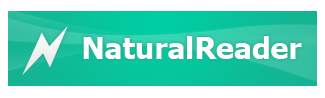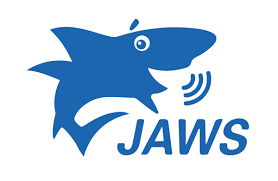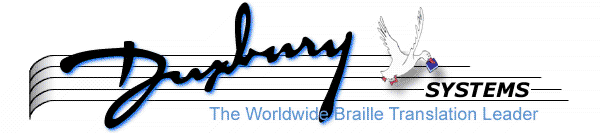Lansing Community College maintains a strong committment to accessibility across campus including all electronic information technology, physical spaces, course materials, and instructional methods.
If you discover an issue with the physical, electronic, or virtual accessibility while at LCC, we strongly encourage you to report the problem.
Assistive Technology on Campus
Assistive technology is broadly defined as any technology that helps individuals with disabilities gain access to their environment. This can include very specialized technology like video magnifiers or wheelchairs, but it can also include more generally available technologies like tablet computers or smartpens.
The Center for Student Access (CSA) maintains most of the college-owned assistive technology on campus. Read ahead to learn more about the software and hardware that we offer.
NaturalReader
NaturalReader turns electronic text into spoken words. The free version allows the user to highlight text and press play, or copy-paste the text into a box to be read aloud.
| Category | Speech synthesis (text-to-speech) |
|---|---|
| Intended Users | Sighted Users - Unlike screen readers, text-to-speech software is intended to be used aurally (listening) and visuallly (seeing) simultaneously. |
| Learning Curve | Low - Simply highlight the text you want to hear, then press play. |
| Locations | Reader Services quiet rooms. Contact us to request additional locations |
| Additional Notes | Because this is free software, students who enjoy it are encouraged to install it on their own computers. |
JAWS
JAWS, short for Job Access With Speech, is one of the oldest and most popular screen readers.
| Category | Screen Reader |
|---|---|
| Intended Users | Blind and low-vision users. Sighted users will find JAWS difficult to use. |
| Learning Curve | High - JAWS represents a completely different way to interact with a Windows computer, and requires a significant amount of experience and training to master. |
| Locations | The Library, multiple computers in the StarZone, Reader Services quiet rooms, two computers in the computer lab, and assorted other computers across
campus. Contact us to request additional locations |
| Additional Notes | Use of JAWS requires that a valid student username be added to the list of users. Contact Reader Services to have your username added. |
Dragon
Dragon turns spoken words into text. This allows users to write papers, emails, search the web, and navigate a computer using only their voice.
| Category | Speech recognition (speech-to-text) |
|---|---|
| Intended Users | Anyone - Ideally suited for students with disabilities that prevent them from using a keyboard, but available to all. |
| Learning Curve | Moderate - It takes time for both the user and the software to learn each other. |
| Locations | Reader Services quiet rooms. Contact us to request additional locations |
| Additional Notes | Requires user setup to train the software to learn the user's voice. Initial setup can take up to 25 minutes, but the voice recognition will improve over time as a result. Students are encouraged to store their personal profiles on a USB stick if they've used Dragon in the past. |
Duxbury Braille Translator
Duxbury Braille Translator (DBT) allows sighted or non-sighted users to create accurate, usable Braille documents.
| Category | Braille Translator |
|---|---|
| Intended Users | Braille users |
| Learning Curve | Moderate - Basic functions such as translating text to Braille are very simple, but more advanced functions such as working with MathType require greater experience. |
| Locations | Reader Services offices. Contact us to request additional locations |
| Additional Notes | Please contact Reader Services for additional Braille needs. |
Optelec Clear View
Video magnifiers like the Optelec Clear View allow for up to 75x real-time continuous magnification of print images and text.
| Category | Video Magnifier (sometimes called CCTV) |
|---|---|
| Intended Users | Low vision users |
| Learning Curve | Low - Simply turn the device on, then place the book or article on the surface. Turn the wheel to zoom in/out. |
| Locations | Contact us to request additional locations |
| Additional Notes | Please contact Reader Services for other text/image enlargement options. |
ZoomText
ZoomText's primary function is to magnify any content on a Windows computer screen without losing fidelity, but it also has some screen reading functionality.
| Category | Screen Magnifier |
|---|---|
| Intended Users | Low vision users |
| Learning Curve | Moderate - The primary purpose of simply making things bigger on the screen is fairly easy, but more advanced features can take some time to learn. |
| Locations | The Library, Reader Services quiet rooms. Contact us to request additional locations |
| Additional Notes | ZoomText can be installed on any LCC owned computer, but Reader Services will need to know in advance if this is needed. |

Contact Us
The Center for Student Access
Email: lcc-accessibility@lcc.edu
Phone: 517-483-5323
Fax: 517-483-9645